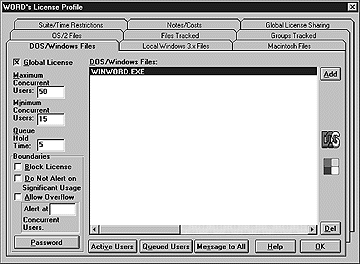
SofTrack Global Licensing and Reporting
SofTrack tracks and manages your software licenses on a server. As you add additional servers to your network or connect various LANs to your WAN environment, you can further leverage your software investment using Global Licensing. SofTrack Global Licensing allows you to distribute software licenses across several servers on an "as needed" basis. Assume you have 15 copies of Microsoft Word and 2 NetWare application servers. SofTrack global licensing insures that no more than 15 total users on both servers have access to Word at any one time. The licenses are distributed on each server according to users' needs automatically.
When SofTrack shares global licenses among servers, it is actually load balancing software licenses across servers. The concept of Global Licensing represents the ability for License Profiles to "share" their Maximum Concurrent Users counts. When you create a global license with SofTrack, you define the total number of purchased licenses of a product. SofTrack then keeps track of users' demand for the application and will move unused licenses from a SofTrack server with excess counts to a server in need of a license, automatically. Users in turn get access to important applications when they need them. The SofTrack Global Licensing option allows the sharing of up to 65,000 licenses across servers.
SofTrack Global Licensing is directly achieved using NetWare SAP (Service Advertising Protocol) messages between individual SofTrack NLMs. SofTrack NT Services can communicate via TCP/IP or SAP. Global licensing between an NetWare and NT server or servers requires that the NetWare SAP protocol be installed on all NT servers with global licensing.
When a Global License is defined, one server is designated as the "dispatcher" for that license. The "dispatch" server - the first server to broadcast licenses for a specific application (MS Word, for example) - sends a packet every two minutes to the other SofTrack servers which support Global Licensing. (Since each SAP or TCP/IP message is less than 56 bytes, there should be little or no impact on network bandwidth utilization.) This message informs the dispatch server with each server's current usage information for MS Word. If a SofTrack server runs out of MS Word licenses, it will request a MS Word license from the dispatch server. The dispatch server will in turn borrow a license from the SofTrack server with the most available MS Word licenses. The communication continues so that the server in need of a Word license borrows it, and the Maximum Concurrent User counts for MS Word are automatically updated on each server.
From the user's perspective, SofTrack looks as it is automatically queuing the user for the next available license. Here are the steps...
To create a new license profile...
While the License Name for the shared licenses must be the same at each server, the actual details of the License Profile, such as filename(s) tracked, groups tracked, and so forth, may vary one each server.
SofTrack makes it simple to setup Global Licensing with the following steps:
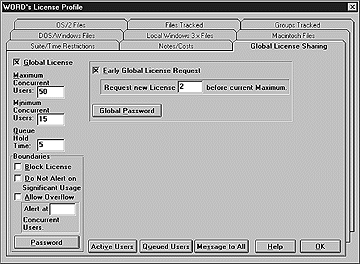
It is highly recommended that you define a Queue Hold Time for the license at each server. Queuing offers users two time-saving benefits:
SofTrack also offers several advanced features with Global Licensing that facilitate creating global licenses on other servers, configuring dispatch servers, and setting server time zones for proper reporting.
SofTrack allows you to create "License Templates" on a single server, and then to copy license profiles to additional servers on your WAN. Using License Replication, you can save hours of time be not having to recreate the same license profiles on each server.
To replicate licenses to other SofTrack servers:
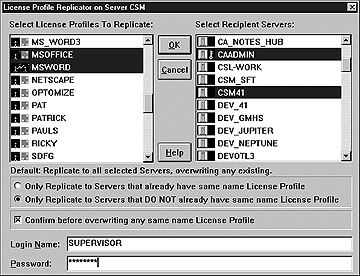
Tips for License Replication...
You may want to set specific servers to dispatch global licenses. Limiting the number of dispatch servers both minimizes and speeds SAP or TCP/IP communications between SofTrack Servers. License Dispatching is off, by default. By activating this option, the SofTrack NLM or NT Service on the current server will no longer act as a referee for any global licenses. SofTrack will still operate with other servers in order to share licenses, but will not itself referee how those licenses will be shared. Lets use the example of a company with offices in Atlanta, Miami, and New York. Miami is the "central" site, and Atlanta and New York are satellite offices. All sites have servers with SofTrack loaded. Due to SAP and/or TCP/IP filtering, the Atlanta and New York offices cannot "see" each other, but everyone in Miami can see both Atlanta and New York. In this scenario it would be possible that servers in Atlanta and New York could activate and become global license referees. If this occurred the 2 referees would not see each other and therefore license sharing on the network would not operate efficiently. This would be one scenario where you would want to turn off the SofTrack NLM's or NT Services' ability to referee global licenses.
To Set Global License Dispatching...
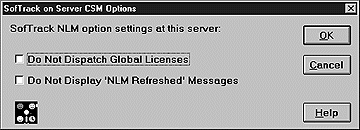
Note: If all servers have this option enabled then there will be no global licensing because no server is allowed to act as a referee.
The SofTrack Server Time Zone option will set the time zone for the current server, and is used in the production of Global License Profile Reports.
If you do not set the time zone, then the server's Global Report Summary data will be applied into the same time zone that is used to "Gather" the Global Report Summary data. SofTrack will assume that all servers are in the same time zone if no time zone is set.
To Set Server Time Zone...
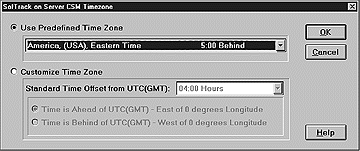
SofTrack offers a great deal of flexibility in reporting on global license use. You can see immediate use on each server using the GLS View option, and can print historical reports or graphs for each server or for all licenses in use across your LAN or WAN.
At any time you can view what licenses are currently in use on each server using the View Online Global License view. This option allows you to select a globally defined License from the current server for viewing. Upon selection, the participating servers will be ascertained. You may also select the View Server List menu item to receive a full listing of all servers involved in the selected global license.
For each active Global License, you will see...
Max: Maximum Number of Licenses ever Available for the
selected profile
Min: Minimum number of licenses ever Available for the selected profile
Use: Number of Licenses currently in use at server for the selected profile
To View Online Global Licenses...
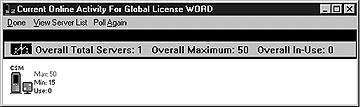
Note, you may use "ALT-PRINT SCREEN" keystroke combination to save the current screen to the Clipboard for pasting to other Windows applications.
It is possible that while reporting you may receive the following warning messages:
Message: Unable to locate any servers hosting this Global License, please retry.
Meaning: No servers can be found participating in the global activity of this license. Chances are the servers have not yet had enough time to engage. This would especially be true if the servers were just brought up (i.e. the NLM or NT Service being loaded) or if you "just" (up to 3 minutes) defined the license as global. Also if the NLM or NT Service is not loaded at any potential participating server, you will not be able to view current online global licensing activity because there is none.
Message: Unable to collect data, Servers are unresponsive.
Meaning: The servers are not responsive. The polling process will allow the servers 30 seconds to reply before considering them unresponsive. Generally this would be case only if the specific server is down or crashed, and only if it has done so in the last 5 minutes.
Special Note: When servers disengage from a global license (i.e. the NLM or NT Service is unloaded or the license has had "Global" removed) it can take up to 5 minutes before the other servers are fully aware of this. Please allow this time to pass before expecting the disengaged server(s) to be removed from the current activity map. Although the disengaged server is not immediately removed from the pool of servers for this global license, it will not accept requests for global license sharing beginning the instant it is disengaged.
Generating historical reports (usage over time) is completed in two stages: gathering data to report and presenting the data in text or graphs.
1. Gathering the Data
The process of "Gathering" is a disconnected process. When you select the Gather button, all *.GLB files (in the METER.LOG path) on the current server are erased. If you try to Gather while Gathering is already in progress on one or more servers, the Gather operation you just selected will be halted. If this occurs, simply retry Gathering at a later time. You may use the Status button to determine which servers are currently Gathering.
All file servers currently participating in Global Licensing for any Global License on the current server are instructed to build Global License report summaries for each Global License. This requires that each of these servers have the SofTrack NLM or NT Service loaded. In fact, if SofTrack is not loaded, Global License report summaries will not be run for the selected server.
Each server instructed to generate a report of its Global Licenses will scan all files (METER.*), not just METER.LOG. Because servers will have METER.* files of different sizes, each server will take a varying amount of time to complete its report summaries. Once each server has completed its report summaries, it will transmit them to the server that was your current server when you selected gather.
Once the process of instructing each server to build Global License report summaries has been completed, you may exit SofTrack. The NLMs or NT Services generate report summaries at each server and transmit them to the server which was your current server when initiating the gather. At this point, each SofTrack NLM or NT Service at each server begins building the Global License report summaries. These report summaries are built in *.GLT (Global License Temporary) files which are located in the METER.LOG path at each server. These files average be approximately 2,880 bytes per day in size. Once these GLT files are built, they are reduced for transmission via the creation of *.GLQ (Global License Quick) files. When transmitted, these GLT files become GLB files at the destination server (the server where the Gather was initiated). After transmission the *.GLT and *.GLQ files are deleted.
SofTrack gathers the following historical data:
The Overall Maximum is calculated to the hour.
To begin the data gathering process...
Once all data is gathered, go on to the report generation.
2. Reporting the Data
Once all servers have completed generating the Global License report summaries, SofTrack can build either a text report or graph summary that summarizes Global License activity. The Global Licenses included are those defined on the current server.
You may Print or Graph the Licenses of your choice. Note at the bottom left there are two options. The first option is to Report on All Ready Licenses, this selects all Licenses that are listed. The second option is Report Individual Server Summaries, this selection will include overall report statistics plus the breakdown server by server.
If you Graph the output, it is graphed for only one License Profile (at a time) and as with the History Graph (for license use on a single server) you may click on any daily bar and receive another graph of activity during every hour of that day!
To Print a Report...
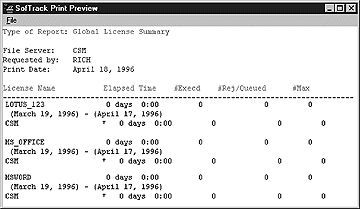
To Graph a License...
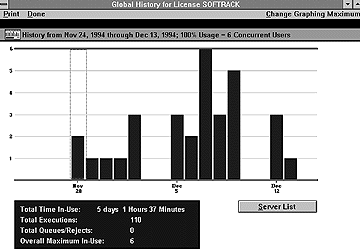
Note: The Update button can be used at any time to rebuild license data.
© 2000 Integrity Software, Inc.